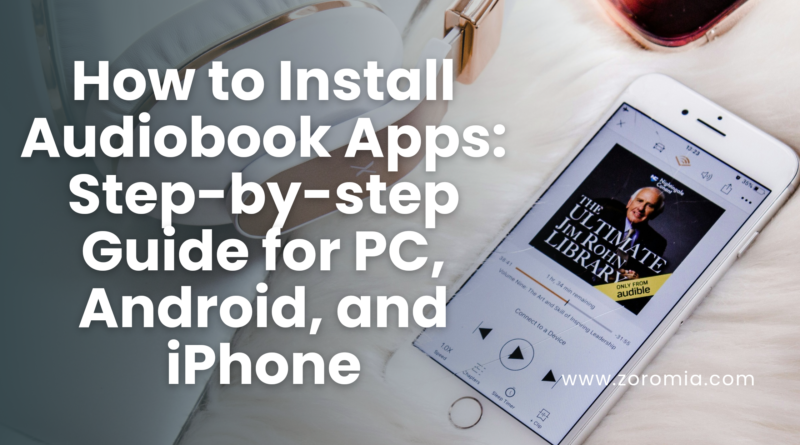How to Install Audiobook Apps: Step-by-step Guide for PC, Android, and iPhone
Audiobooks have revolutionized the way we consume literature, allowing us to enjoy books on the go. With the increasing popularity of audiobooks, people often search for ways to install audiobook apps on their devices, whether it’s a PC, Android phone, or iPhone. This guide aims to answer the most frequently asked questions about installing audiobook apps, provide detailed installation instructions for various devices, and include links to popular audiobook apps.
1. How to Install Audiobook Apps on PC: A Step-by-Step Guide
Listening to audiobooks on a PC can offer an immersive experience with larger screens and powerful speakers. Here’s a detailed guide on how to install audiobook apps on your Windows or Mac computer.
Step 1: Choose the Right Audiobook App for PC
Before installing, you need to decide which audiobook app suits your needs. Here are some popular options:
- Audible: Known for its extensive library and exclusive content. Audible offers a seamless experience with features like Whispersync and adjustable playback speed.
- Download Audible for Windows
- Download Audible for Mac
- Libby by OverDrive: Perfect for borrowing audiobooks from your local library. Libby provides a user-friendly interface and supports multiple formats.
- Download Libby for Windows and Mac
- Kobo: Offers a diverse selection of titles and supports both audiobooks and eBooks.
- Download Kobo for Windows and Mac
Step 2: Install the App on Your PC
- Visit the Official Website: Go to the website of the chosen audiobook app and download the installer file.
- Run the Installer: Open the downloaded file and follow the on-screen instructions to complete the installation process.
- Create or Sign In to Your Account: After installation, open the app and sign in with your credentials. If you’re new, create an account to start exploring audiobooks.
- Browse and Purchase Audiobooks: Use the app’s search functionality to find and purchase audiobooks. Many platforms offer free trials, allowing you to explore the app’s features before committing to a subscription.
Benefits of Listening on PC
- Enhanced Audio Experience: Enjoy high-quality audio through your computer’s speakers or connected sound systems.
- Multitasking Capabilities: Use your PC to multitask, such as browsing the web or working, while listening to audiobooks.
2. Installing Audiobook Apps on Android: Everything You Need to Know
Android users have a plethora of options when it comes to audiobook apps. Here’s how to install and set up audiobook apps on Android devices.
Step 1: Select an Audiobook App for Android
Here are some top-rated audiobook apps available on the Google Play Store:
- Audible: Offers a vast collection of audiobooks, including bestsellers and exclusive Audible Originals.
- Install Audible for Android
- Audiobooks.com: Known for its user-friendly interface and robust library, offering a free trial for new users.
- Install Audiobooks.com for Android
- Libby by OverDrive: Allows you to borrow audiobooks from libraries for free.
- Install Libby by OverDrive for Android
- Google Play Books: Integrates well with other Google services and offers both audiobooks and eBooks.
- Install Google Play Books for Android
Step 2: How to Install and Use Audiobook Apps on Android
- Open Google Play Store: Launch the Google Play Store app on your Android device.
- Search for the App: Enter the name of the audiobook app in the search bar.
- Tap Install: Click on the app from the search results and tap “Install” to download the app to your device.
- Open the App: Once installed, open the app and sign in or create a new account.
- Download Audiobooks: Search for titles you’re interested in and download them for offline listening if available.
Key Features of Audiobook Apps for Android
- Offline Listening: Download audiobooks for offline listening, perfect for when you’re traveling or in areas with limited internet access.
- Playback Speed Control: Adjust the narration speed to your preference.
- Sleep Timer: Set a timer to stop playback automatically, making it ideal for bedtime listening.
Why Android is a Great Platform for Audiobooks
- Customization Options: Android apps often provide more customization options compared to other platforms, allowing you to tailor your listening experience.
- Wide Range of App Choices: With a broad selection of audiobook apps available, you can choose the one that best fits your needs.
3. Installing Audiobook Apps on iPhone: A User-Friendly Guide
iPhones are known for their seamless user experience and integration with various apps. Here’s how to install and enjoy audiobook apps on your iPhone.
Step 1: Choose an Audiobook App for iPhone
Here are some popular audiobook apps available on the Apple App Store:
- Audible: Offers an extensive library and features like bookmarks and sleep timers.
- Install Audible for iPhone
- Apple Books: Provides a wide variety of titles directly from Apple’s ecosystem, with easy integration across Apple devices.
- Install Apple Books
- Libby by OverDrive: Perfect for borrowing audiobooks from public libraries for free.
- Install Libby by OverDrive for iPhone
- Audiobooks.com: Known for its vast selection and intuitive interface.
- Install Audiobooks.com for iPhone
Step 2: How to Install and Use Audiobook Apps on iPhone
- Open the App Store: Launch the App Store on your iPhone.
- Search for the App: Use the search bar to find the audiobook app you want to install.
- Tap “Get” or “Install”: Click on the app and then tap “Get” or “Install” to download the app.
- Open the App and Sign In: Once installed, open the app and log in with your credentials. If you’re new to the platform, create an account.
- Explore and Download Audiobooks: Browse through the app’s collection and download audiobooks for offline listening if the feature is available.
Why iPhone Users Love Audiobook Apps
- Seamless Integration with Apple Ecosystem: Enjoy easy access to your audiobooks across all Apple devices, including iPads and Macs.
- High-Quality Sound: iPhones are known for their superior audio quality, enhancing the audiobook listening experience.
Features to Look for in iPhone Audiobook Apps
- Siri Integration: Use Siri to control playback and manage your audiobooks hands-free.
- CarPlay Compatibility: Listen to audiobooks in your car with CarPlay support.
- Offline Mode: Download audiobooks to listen without an internet connection.
4. Top Free Audiobook Apps with Offline Listening
For those who want to enjoy audiobooks without spending a fortune, there are several free audiobook apps that offer offline listening capabilities. Here are some top choices:
LibriVox
LibriVox provides thousands of free audiobooks from the public domain, narrated by volunteers from around the world. This is an excellent choice for classic literature enthusiasts who want to enjoy timeless works at no cost.
- Key Features:
- Access to a vast library of free audiobooks.
- Ability to download audiobooks for offline listening.
- Support for multiple languages and a variety of genres.
- Download LibriVox for Android
- Download LibriVox for iPhone
Libby by OverDrive
Libby is an audiobook app that allows users to borrow audiobooks from their local libraries for free. It offers a user-friendly interface and supports a wide range of formats.
- Key Features:
- Borrow audiobooks from your local library using your library card.
- Listen offline after downloading borrowed audiobooks.
- Synchronization across devices for a seamless experience.
- Download Libby for Android
- Download Libby for iPhone
Spotify
Spotify isn’t just for music; it also offers a collection of audiobooks, particularly for premium subscribers. While it’s not entirely free, Spotify’s audiobook collection can be accessed by anyone with a Spotify account.
- Key Features:
- Stream a selection of free audiobooks and podcasts.
- Download audiobooks for offline listening with a Premium subscription.
- Curated lists of popular audiobooks and genres.
- Download Spotify for Android
- Download Spotify for iPhone
Hoopla Digital
Hoopla is another library-based service that allows users to borrow audiobooks and other digital media for free, provided they have a library card from a participating library.
- Key Features:
- Access to audiobooks, eBooks, movies, music, and more.
- Download audiobooks for offline listening.
- No waiting lists for popular titles—instant borrowing.
- Download Hoopla for Android
- Download Hoopla for iPhone
Oodles Free Audiobooks
Oodles offers a selection of over 50,000 audiobooks and eBooks, focusing on classic literature and indie titles. It’s a great choice for anyone looking to explore lesser-known works.
- Key Features:
- Huge library of free audiobooks and eBooks.
- Offline listening after downloading audiobooks.
- User-friendly interface with various reading modes.
- Download Oodles for Android
Audiobook Bay
While not an app, Audiobook Bay is a website that provides a large selection of free audiobooks. It’s a popular choice for those who want to explore audiobooks without installing an app.
- Key Features:
- Large collection of audiobooks in various genres.
- Download audiobooks in multiple formats for offline listening.
- Community-driven recommendations and reviews.
- Visit Audiobook Bay
5. How to Transfer Audiobooks Between Devices
Transferring audiobooks between devices can sometimes be tricky, especially when switching between different platforms. Here’s how you can easily transfer your audiobooks between PC, Android, and iPhone.
Audiobooks from PC to Android
- Connect Your Android Device to PC: Use a USB cable to connect your Android device to your PC.
- Select File Transfer Mode: On your Android device, choose the “File Transfer” or “Media Transfer” option.
- Locate Audiobooks on PC: Find the audiobooks you want to transfer. This could be in your iTunes library, Audible account, or another folder.
- Copy Audiobooks to Device: Drag and drop the audiobooks into the desired folder on your Android device, such as the “Music” or “Audiobooks” folder.
- Use a File Manager App: Open a file manager app on your Android device and navigate to the folder where the audiobooks are stored. You can now listen to them using your preferred audiobook app.
Transferring Audiobooks from PC to iPhone
- Install iTunes on PC: Ensure that iTunes is installed on your computer and that your audiobooks are added to the iTunes library.
- Connect Your iPhone to PC: Use a USB cable to connect your iPhone to your PC.
- Open iTunes and Select Your Device: Launch iTunes and click on your iPhone icon.
- Sync Audiobooks: Navigate to the “Audiobooks” section and select the audiobooks you wish to transfer. Click “Sync” to transfer the audiobooks to your iPhone.
- Access on iPhone: Open the Apple Books app or the Music app on your iPhone to find and listen to the transferred audiobooks.
Transferring Audiobooks from Android to iPhone
To transfer audiobooks between Android and iPhone, you might need third-party apps or cloud storage solutions.
- Use a Cloud Service: Upload your audiobooks to a cloud service like Google Drive or Dropbox from your Android device.
- Download on iPhone: Access the cloud service on your iPhone and download the audiobooks.
- Use a Cross-Platform Audiobook App: Apps like Audible allow you to download audiobooks on multiple devices as long as you use the same account.
Transferring Audiobooks from iPhone to Android
- Use a Cloud Service: Upload your audiobooks from your iPhone to a cloud storage service like iCloud, Google Drive, or Dropbox.
- Download on Android: Access the cloud storage on your Android device and download the audiobooks.
- Use a File Manager App: Transfer the files to your preferred audiobook app for listening.
6. Best Audiobook Apps with Free Trials
For those new to audiobooks or looking to explore different platforms, many audiobook apps offer free trials. Here are some of the best apps with trial periods:
Audible
Audible is one of the most popular audiobook platforms, offering a free trial that typically includes one free audiobook and two Audible Originals.
- Trial Period: 30 days
- Features: Extensive library, exclusive content, offline listening, and adjustable playback speed.
- Start Free Trial on Audible
Audiobooks.com
Audiobooks.com offers a free trial with one free audiobook and access to the VIP Rewards program.
- Trial Period: 30 days
- Features: Large selection of titles, offline listening, and personalized recommendations.
- Start Free Trial on Audiobooks.com
Scribd
Scribd is known for its unlimited access model, allowing users to enjoy audiobooks, eBooks, magazines, and more.
- Trial Period: 30 days
- Features: Unlimited access to a vast library, offline listening, and curated collections.
- Start Free Trial on Scribd
Kobo Audiobooks
Kobo offers a free trial that includes one audiobook credit and a wide selection of titles.
- Trial Period: 30 days
- Features: Diverse library, easy integration with Kobo eReaders, and offline listening.
- Start Free Trial on Kobo Audiobooks
Downpour
Downpour provides a free trial with one audiobook credit, focusing on offering DRM-free audiobooks.
- Trial Period: 30 days
- Features: DRM-free audiobooks, offline listening, and a rental option for audiobooks.
- Start Free Trial on Downpour
7. Audiobook Apps Compatible with Smart Devices
In today’s smart home era, integrating audiobook apps with devices like Amazon Alexa, Google Home, and Apple HomePod can enhance your listening experience. Here’s how you can enjoy audiobooks on these platforms.
Amazon Alexa
- Compatible Apps: Audible, Libby, and Kindle.
- Setup: Link your Audible account with the Alexa app, then use voice commands to play audiobooks. Example Command: “Alexa, play my audiobook on Audible.”
Google Home
- Compatible Apps: Google Play Books and Audible.
- Setup: Use the Google Home app to link your Google Play Books account, and use voice commands to control playback. Example Command: “Hey Google, read my audiobook on Google Play Books.”
Apple HomePod
- Compatible Apps: Apple Books and Audible via AirPlay.
- Setup: Use Siri to control audiobooks from Apple Books or stream from Audible using AirPlay. Example Command: “Hey Siri, play my audiobook on Apple Books.”