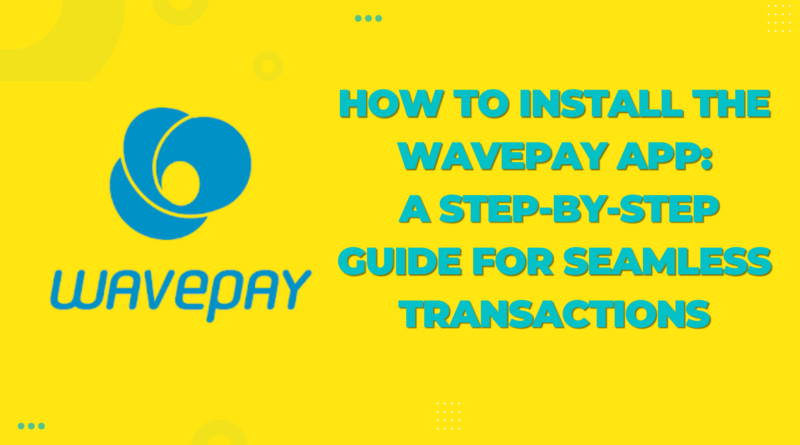How to Install the WavePay App: A Step-by-Step Guide for Seamless Transactions
If you’re looking for a reliable mobile payment solution, the WavePay app is an excellent choice. This comprehensive guide will walk you through the installation process, ensuring you can start enjoying secure and convenient transactions right away. With WavePay, you can pay bills, transfer money, and make purchases effortlessly.
Why Choose WavePay?
WavePay App offers a seamless experience for mobile payments, allowing you to handle your financial transactions with ease. Its user-friendly interface and robust security features make it a preferred choice for many users. Whether you’re paying utility bills, sending money to friends, or shopping online, WavePay simplifies the process.
Step-by-Step Guide to Installing the WavePay App
1. Check Compatibility
Before installing WavePay, ensure your smartphone meets the app’s requirements:
- Operating System: Android 5.0 and above or iOS 10.0 and above.
- Storage Space: At least 50MB of free space.
Having a compatible device ensures that the app runs smoothly and efficiently.
2. Download the WavePay App
- For Android Users:
- Open the Google Play Store on your device.
- In the search bar, type “WavePay”.
- Locate the WavePay app in the search results and tap on it.
- Click the “Install” button to start downloading.
- Download WavePay for Android
- For iOS Users:
- Open the Apple App Store on your device.
- In the search bar, type “WavePay”.
- Locate the WavePay app in the search results and tap on it.
- Click the “Get” button to start downloading.
- Download WavePay for iOS
Downloading the app is the first step to transforming your smartphone into a powerful financial tool.
3. Install the App
Once the download is complete, the installation process will begin automatically. Follow these steps:
- Open the app from your home screen.
- Allow necessary permissions such as access to your contacts and location if prompted.
- Wait for the installation to complete, which should take a few moments.
4. Open the App and Register
After installation, it’s time to set up your WavePay account:
- Launch the WavePay app by tapping its icon on your home screen.
- Follow the on-screen instructions to register:
- Enter your phone number.
- Verify your number by entering the OTP (One-Time Password) sent via SMS.
- Create a secure password for your account.
- Set up a 4-digit PIN for quick and secure access.
Registration ensures that your account is secure and personalized for your use.
5. Add Your Bank Details
To start using WavePay for transactions, you need to link your bank account or card:
- Go to the “Wallet” section within the app.
- Click on “Add Bank Account” or “Add Card”.
- Enter your bank account or card details as prompted.
- Complete the verification process, which may involve OTP or other security measures.
Adding your bank details allows you to make transactions quickly and securely.
Key Features of WavePay
- Instant Money Transfers: Send money to friends and family instantly without any hassle.
- Bill Payments: Pay your utility bills, phone recharges, and more directly from the app.
- Secure Transactions: WavePay uses advanced encryption and security measures to keep your transactions safe.
- Transaction History: Easily track all your transactions in one place.
- 24/7 Customer Support: Get assistance whenever you need it.
Tips for Safe Use
- Log Out After Transactions: Always log out of the app after completing your transactions to prevent unauthorized access.
- Use Strong Passwords: Create strong passwords that include a mix of letters, numbers, and special characters.
- Avoid Public Wi-Fi: Refrain from using public Wi-Fi networks when performing financial transactions to protect your data.
- Keep Your App Updated: Regularly update the app to benefit from the latest security features and improvements.
- Enable Two-Factor Authentication: Enhance your account security by enabling two-factor authentication.
Troubleshooting Common Issues
If you encounter any issues while installing or using the WavePay app, here are some common solutions:
- Installation Problems: Ensure your device meets the app’s requirements and has sufficient storage space. Restart your device and try installing the app again.
- OTP Not Received: Check if your phone number is entered correctly and ensure you have a stable network connection. If the problem persists, contact customer support.
- App Crashes: Clear the app’s cache or reinstall the app. Make sure your device software is up-to-date.
More About Installing WavePay App
Installing the WavePay app is straightforward and provides a host of benefits for managing your finances on the go. Follow the steps above to set up your account and start enjoying the convenience of mobile payments. For more information, visit the official WavePay website.